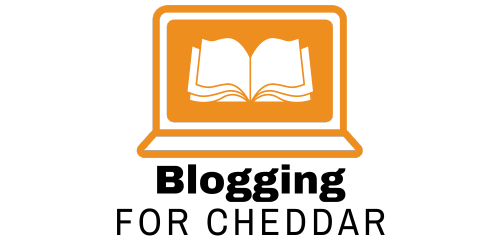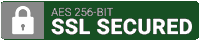If you’re a blogger looking to improve your website’s performance, one area you can focus on is page speed. A slow-loading website can be frustrating for visitors and can even negatively impact your search engine rankings. In this article, we will explore some of the best ways to increase your blog’s page speed, helping you provide a seamless and enjoyable user experience for your audience. From optimizing images to leveraging caching techniques, we’ve got you covered. So, let’s get started and boost your blog’s page speed!

Optimize Images
Compress images
One of the best ways to increase your blog’s page speed is by optimizing your images. Large image files can significantly slow down your website’s loading time, leading to a poor user experience. By compressing your images, you can reduce their file size without compromising their quality. There are various image compression tools available that can automatically compress your images, such as TinyPNG and JPEGmini. These tools remove unnecessary data from your image files, making them smaller and faster to load.
Use the right file format
Choosing the right file format for your images can also help optimize your website’s speed. There are three commonly used file formats for images: JPEG, PNG, and GIF. The JPEG format is ideal for photographs and complex images, as it provides a good balance between file size and image quality. PNG format, on the other hand, is better suited for images with transparency or simple graphics. The GIF format is mainly used for animated images. By using the appropriate file format for each image, you can reduce the file size and improve your website’s loading speed.
Optimize image dimensions
Another important aspect of image optimization is ensuring that the dimensions of your images are suitable for your website. Many times, website owners upload images with large dimensions and then rely on CSS to resize them. This approach can significantly slow down your website’s loading speed, as the user’s browser still needs to download the full-size image before displaying it in the resized format. By resizing your images to the exact dimensions needed for your website, you can save bandwidth and improve your website’s performance.
Lazy loading images
Lazy loading is a technique that allows your website to load images only when they are visible to the user, instead of loading all the images at once. This can significantly improve your website’s loading speed, particularly for pages with numerous images. Implementing lazy loading can be achieved through various plugins and JavaScript libraries, such as Lazy Load XT and A3 Lazy Load. These tools ensure that only the images that are currently in the user’s viewport are loaded, reducing the initial loading time and improving the overall speed of your website.
Minify CSS and JavaScript
Remove unnecessary white spaces
When writing CSS and JavaScript code, it’s common to use spaces, tabs, and line breaks to make the code more readable. However, these white spaces add extra bytes to your file size, increasing the time it takes to load your website. By removing unnecessary white spaces from your code, also known as minifying, you can significantly reduce the file size and improve your website’s loading speed. There are many online tools available, such as UglifyJS and CSSNano, that can automatically minify your code and remove unnecessary white spaces.
Minify CSS and JavaScript files
Minifying your CSS and JavaScript files goes beyond removing unnecessary white spaces. It involves reducing the overall size of these files by removing comments, shortening variable names, and simplifying the code structure. This process can be done manually or by using various minification tools, such as YUI Compressor and UglifyCSS. Minified files are more compact and faster to load, resulting in improved page speed for your website.
Combine CSS and JavaScript files
Having multiple CSS and JavaScript files can increase the number of HTTP requests made by your website, ultimately slowing down its loading time. One effective way to optimize your website’s page speed is by combining these files into fewer files. By merging all your CSS files into one file and all your JavaScript files into another, you can significantly reduce the number of requests made by the user’s browser, resulting in faster page loads. Tools like Grunt and Gulp can assist you in automating the process of combining and minifying your CSS and JavaScript files.
Serve files through a Content Delivery Network (CDN)
Using a Content Delivery Network (CDN) can greatly optimize the delivery of your CSS and JavaScript files. A CDN is a network of servers located around the world that store and deliver static content, such as CSS and JavaScript files. When a user requests your website, the files are served from the server that is closest to their location, reducing the latency and improving the loading speed. Popular CDN providers include Cloudflare, Akamai, and Amazon CloudFront. By utilizing a CDN, you can greatly enhance your website’s performance and provide a faster browsing experience for your users.

Enable Browser Caching
Set expiration headers
Browser caching allows the user’s browser to store certain files, such as images, CSS, and JavaScript, locally on their device. When the user revisits your website, the files are loaded locally instead of being downloaded again from the server, resulting in faster page loads. To enable browser caching, you can set expiration headers for your files. These headers specify how long the files should be cached by the browser. By setting longer expiration times, you can reduce the number of requests made to the server and improve your website’s loading speed.
Utilize browser caching plugins
If you’re using a content management system (CMS) like WordPress, there are various caching plugins available that can automatically enable browser caching for your website. These plugins generate and set the necessary expiration headers for your files, optimizing their caching behavior. Popular caching plugins for WordPress include W3 Total Cache, WP Super Cache, and WP Rocket. By utilizing these plugins, you can easily implement browser caching and improve your website’s page speed without having to manually modify headers or code.
Implement server-side caching
In addition to browser caching, implementing server-side caching can further enhance your website’s speed. Server-side caching involves storing dynamically generated web pages in a cache so that they can be served faster to subsequent users. This reduces the load on the server and improves the overall page speed. There are various server-side caching techniques available, such as opcode caching, database query caching, and object caching. Depending on your website’s platform, you can utilize tools and plugins like Varnish Cache, Redis, or Memcached to implement server-side caching and optimize your website’s performance.
Leverage HTTP caching headers
HTTP caching headers, such as the “Cache-Control” and “ETag” headers, provide instructions to the user’s browser on how to cache and refresh files. By properly leveraging these caching headers, you can control how long files are stored in the browser cache and improve your website’s loading speed. The “Cache-Control” header allows you to set the maximum age, or expiration time, of a file, while the “ETag” header provides a unique identifier for the file, allowing the browser to determine if the file has changed since it was last cached. By setting appropriate caching headers, you can optimize your website’s caching behavior and reduce the need for unnecessary file downloads.
Reduce HTTP Requests
Combine files
One of the most effective ways to reduce HTTP requests and improve your website’s page speed is by combining multiple files into a single file. This is particularly true for CSS and JavaScript files, which can make up a significant portion of the requests made by the user’s browser. By combining these files, you can reduce the number of requests and minimize the overall loading time. Tools like Grunt and Gulp can help automate the process of combining and minifying your files, allowing you to streamline your website’s code and optimize its performance.
Inline small CSS and JavaScript files
Inlining small CSS and JavaScript files directly into your HTML can also help reduce HTTP requests and improve page speed. Instead of making separate requests for these small files, you can embed them directly within your HTML code. This technique is particularly useful for files that are small in size and used on a single page. By reducing the number of requests, you can enhance your website’s loading speed and provide a smoother user experience.
Use CSS Sprites
CSS sprites are a technique that involves combining multiple images into a single file, and then using CSS to display specific parts of that file as individual images. This technique can significantly reduce the number of HTTP requests made by your website, as only one image file needs to be loaded instead of multiple separate files. By utilizing CSS sprites, you can greatly optimize your website’s loading speed and enhance its performance. There are various tools available, such as SpriteMe and CSS Sprite Generator, that can help you generate and implement CSS sprites.
Minimize external scripts and stylesheets
Every external script and stylesheet that your website loads requires an additional HTTP request, which can contribute to slower page loads. To optimize your website’s speed, it’s essential to minimize the number of external scripts and stylesheets that you include. Remove any unnecessary scripts or stylesheets, and consider combining them with other files where possible. Additionally, consider using asynchronous or deferred loading techniques for scripts that are not critical to the initial rendering of your page. By minimizing external scripts and stylesheets, you can reduce the number of HTTP requests and improve your website’s overall performance.
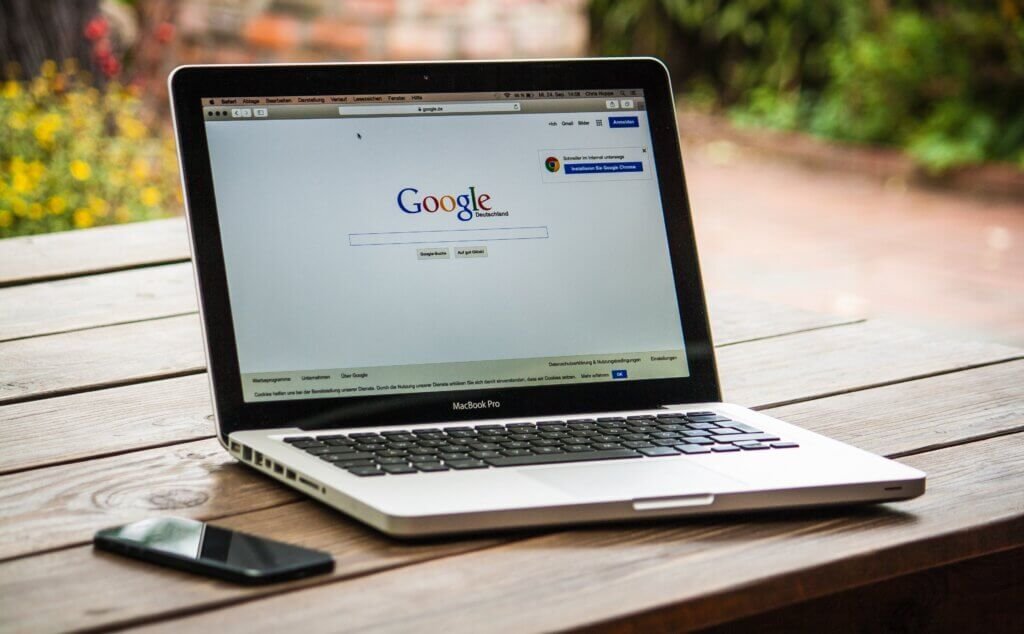
Use a Content Delivery Network (CDN)
Choose a reliable CDN provider
A Content Delivery Network (CDN) is a network of servers located in different geographical locations that work together to deliver your website’s content to users faster. Choosing a reliable CDN provider is crucial in optimizing your website’s page speed. Look for a CDN provider that has a large network of servers, good performance, and a track record of excellent uptime. Popular CDN providers include Cloudflare, Fastly, and Akamai. By using a dependable CDN, you can ensure that your website’s content is delivered quickly and efficiently to users around the world.
Implement DNS prefetching
DNS prefetching is a technique that allows the browser to start resolving domain names for external resources before they are actually required. By prefetching the DNS information, the browser can reduce the time it takes to establish a connection and retrieve resources from external domains. This can significantly improve your website’s page speed, particularly for external files, such as CSS and JavaScript, hosted on a CDN. To implement DNS prefetching, you can add the “dns-prefetch” link tag to your HTML code, specifying the domain names of the external resources that should be prefetched.
Utilize HTTP/2 protocol
HTTP/2 is the latest version of the HTTP protocol, and it offers several improvements over its predecessor, HTTP/1.1. One of the key features of HTTP/2 is its ability to multiplex multiple requests over a single connection, reducing the latency and improving the overall speed of your website. To utilize the benefits of HTTP/2, you need to ensure that your website’s server supports this protocol. Many CDN providers support HTTP/2 by default, so by hosting your content on a compatible CDN, you can take advantage of the faster, more efficient protocol.
Enable Gzip compression
Gzip compression is a technique that reduces the size of your website’s files by compressing them before they are sent over the network. By enabling Gzip compression, you can significantly reduce the file size of your HTML, CSS, and JavaScript files, resulting in faster page loads. Most modern web servers support Gzip compression, and enabling it is usually a matter of configuring your server settings. You can use online tools or server plugins to test the effectiveness of Gzip compression on your website and make any necessary adjustments. Alternatively, you can also consider using Brotli compression, which is a newer compression algorithm that offers even better compression ratios.
Optimize Your CSS
Minimize CSS code
Optimizing your CSS code is crucial in improving your website’s page speed. Minimizing your CSS code involves removing any unnecessary or redundant code, such as unused selectors, duplicated styles, or commented-out lines. By reducing the overall size of your CSS files, you can improve the loading speed of your website. Various online tools and plugins, such as CSS Nano and CleanCSS, can assist you in minimizing your CSS code automatically.
Avoid excessive use of web fonts
Web fonts can significantly impact your website’s page speed, especially if you’re using numerous different fonts or large font files. Each additional web font you include in your CSS requires an additional HTTP request, which can slow down your website’s loading time. To optimize your website’s speed, consider using a limited number of web fonts and choose fonts that are optimized for web use. Additionally, try to use font subsets rather than the full font files if possible, as subsets only include the characters that are actually needed on your website.
Reduce CSS file size
Reducing the file size of your CSS files can greatly improve your website’s loading speed. One effective way to achieve this is by removing any unnecessary whitespace, comments, or long CSS property names. Additionally, consider using shorthand CSS properties and combining similar styles into a single rule. These techniques can significantly reduce the file size of your CSS files, leading to faster page loads for your website.
Use CSS media queries effectively
CSS media queries allow you to apply different styles to your website based on the device or screen size of the user. Effectively using CSS media queries can optimize your website’s page speed by only loading the necessary styles for the user’s device, rather than loading all the styles for every device. By specifying different styles for different screen sizes, you can improve your website’s mobile responsiveness and enhance its loading speed. When using media queries, ensure that your stylesheets are well-organized and modular, making it easier to maintain and update in the future.

Prioritize Above-the-Fold Content
Optimize the critical rendering path
The critical rendering path refers to the sequence of steps that the browser takes to render a webpage. Optimizing the critical rendering path can greatly improve your website’s page speed and the perceived loading time for users. One way to optimize the critical rendering path is by ensuring that the HTML, CSS, and JavaScript needed to render the above-the-fold content of your webpage are loaded and parsed first. This allows the user to see and interact with the most important parts of your webpage as quickly as possible. Consider using techniques like asynchronous loading and deferred loading to prioritize the above-the-fold content.
Load essential CSS inline
Inline CSS refers to adding your critical CSS directly into the HTML document, rather than linking to an external stylesheet. By loading essential CSS inline, you can eliminate the need for an additional HTTP request, reducing the overall loading time of your webpage. This technique is particularly useful for the above-the-fold content that should be rendered quickly and efficiently to provide a better user experience. However, it’s important to note that inline CSS should only be used for essential styles, as it can increase the size of your HTML document and affect the maintainability of your code.
Defer non-essential JavaScript
JavaScript files can significantly impact your website’s loading speed, particularly if they are large or require extensive processing. By deferring the loading of non-essential JavaScript files, you can prioritize the rendering of your above-the-fold content, allowing the user to interact with your webpage more quickly. Consider using techniques like the “async” or “defer” attributes when including JavaScript files in your HTML. The “async” attribute allows the browser to load the file asynchronously, without blocking the rendering of the webpage. The “defer” attribute, on the other hand, allows the file to be downloaded in the background but executed after the HTML has been parsed.
Lazy load below-the-fold images
Lazy loading below-the-fold images can greatly improve your website’s loading speed by only loading the images when they are about to come into view. This technique can significantly reduce the initial loading time of your webpage, as only the above-the-fold content and images need to be loaded initially. As the user scrolls down the page, additional images are loaded dynamically, resulting in a faster and more efficient loading experience. Various lazy loading plugins and JavaScript libraries, such as Lazy Load XT and A3 Lazy Load, can help you implement lazy loading quickly and easily.
Reduce Server Response Time
Choose a reliable hosting provider
The server response time refers to the time it takes for your server to respond to a request made by the user’s browser. Choosing a reliable hosting provider is crucial in reducing your server response time and improving your website’s page speed. Look for a hosting provider that offers good uptime, fast servers, and optimized server configurations. Shared hosting plans are generally slower than dedicated or cloud hosting plans, so consider upgrading your hosting plan if you’re experiencing slow server response times. Additionally, choose a hosting provider with servers located in close proximity to your target audience to further reduce latency.
Optimize your database and queries
The performance of your website’s database can greatly impact your server response time. Ensure that your database is optimized by regularly cleaning up unnecessary data, optimizing queries, and indexing frequently accessed tables. Minimize the number of database queries made by your website by using caching mechanisms, such as object caching or query caching. Additionally, consider using a database abstraction layer or an ORM (Object-Relational Mapping) framework to simplify and optimize your database interactions.
Implement caching mechanisms
Caching mechanisms store static or frequently accessed data in temporary storage, such as memory or disk, to improve the response time of subsequent requests. By implementing caching mechanisms, you can reduce the load on your server and improve your website’s page speed. There are various caching techniques available, including opcode caching, object caching, and full-page caching. Depending on your website’s platform, you can utilize tools like Varnish Cache, Redis, or Memcached to implement caching and optimize your server response time.
Use a content delivery network
Using a Content Delivery Network (CDN) can greatly reduce the server response time of your website. CDNs cache static content, such as images and CSS files, on servers located around the world. When a user requests your website, the content is delivered from the server that is geographically closest to them, reducing the latency and improving the overall speed. By offloading the delivery of static content to a CDN, you can free up server resources and improve the server response time for dynamic content.

Enable Gzip Compression
Enable Gzip compression on your server
Enabling Gzip compression on your server can significantly reduce the size of your website’s files, resulting in faster page loads. Gzip compression works by compressing your HTML, CSS, JavaScript, and other files before they are sent over the network, and then uncompressing them on the user’s browser. This significantly reduces the amount of data that needs to be transferred, improving the overall loading speed of your website. Most web servers support Gzip compression, and enabling it is usually a matter of configuring your server settings or using a plugin specific to your server software.
Configure compression settings
When enabling Gzip compression, it’s important to configure the compression settings properly to ensure optimal performance. You can specify the compression level, which determines the trade-off between compression ratio and processing time. Higher compression levels result in smaller file sizes but require more processing power. It’s recommended to test different compression levels and monitor the impact on your website’s loading speed to find the optimal balance for your specific needs. Additionally, consider configuring your server to compress only certain file types, such as text-based files, to avoid compressing already compressed files like images or videos.
Test compression effectiveness
After enabling Gzip compression, it’s important to test its effectiveness to ensure that it’s working correctly and providing the desired results. Many online tools and browser extensions can help you analyze the compression ratio and loading speed of your website. By testing different pages and file types, you can identify any issues or potential improvements in your compression settings. Monitoring the loading speed of your website over time will also allow you to evaluate the impact of Gzip compression on your website’s performance.
Consider using Brotli compression
Brotli compression is a newer compression algorithm that offers even better compression ratios compared to Gzip. It was developed by Google and is becoming increasingly popular in optimizing website performance. Brotli compression is especially effective for compressing text-based files, such as HTML, CSS, and JavaScript. To enable Brotli compression, you need to configure your server and ensure that it supports the Brotli algorithm. While Brotli compression provides better compression ratios, it requires more processing power. Therefore, it’s important to test its impact on your website’s performance before fully implementing it.
Optimize Your WordPress Plugins
Remove unnecessary plugins
Plugins are a great way to extend the functionality of your WordPress website. However, having too many plugins, or using plugins that are resource-intensive, can significantly impact your website’s performance. To optimize your website’s speed, it’s important to regularly review and remove any unnecessary plugins. Consider whether each plugin is essential for your website and if there are any alternative methods or lightweight alternatives to achieve the same functionality. Removing unnecessary plugins can reduce the overall server load and improve the loading speed of your website.
Update plugins regularly
Updating your plugins regularly is crucial in optimizing your website’s performance and security. Plugin updates often include bug fixes, performance improvements, and security patches. By keeping your plugins up to date, you can ensure that you’re using the latest and most optimized versions, minimizing any potential performance issues. Additionally, outdated plugins can pose a security risk to your website, so updating them regularly is essential in maintaining the overall health and speed of your WordPress blog.
Choose lightweight alternatives
When selecting plugins for your WordPress website, it’s important to consider their impact on your website’s performance. Some plugins are lightweight and well-optimized, while others are more resource-intensive and can slow down your website. Before installing a plugin, research and compare different options to find the most lightweight and efficient alternative. Look for plugins with good reviews and a history of regular updates. Additionally, consider using multipurpose plugins that combine multiple functionalities into a single plugin, reducing the overall number of plugins on your website.
Optimize plugin settings
After installing a plugin, it’s important to review and optimize its settings to minimize its impact on your website’s performance. Many plugins come with default settings that may not be optimized for your specific needs. Take the time to familiarize yourself with the plugin’s settings and documentation to understand how it functions and what options are available. Disable any unnecessary features or functionalities and configure the plugin to work optimally for your website. By optimizing plugin settings, you can reduce the plugin’s resource usage and improve your website’s loading speed.